If you’re someone who regularly uses PowerPoint or similar presentation software, you’re probably looking for ways to make the experience smoother, more professional, and perhaps even fun.
In this article, we’ll take a look at some of the best tools for controlling presentations, including PowerPoint, from a distance. We’ll also discuss OtO, an up-and-coming software that’s gaining attention as a viable solution for teleprompter and presentation control.
PowerPoint’s Native Presenter Mode
Let’s start with the obvious: PowerPoint itself offers a native presentation mode. This is ideal for those who simply need basic controls during their presentations.
- ✅ Pros: Integrated: It works right out of the box with Microsoft PowerPoint. Basic functionality: You can advance slides, see speaker notes, and use a laser pointer.
- ❌ Cons: Limited remote control: You’ll need to be physically present near the computer, and it doesn’t offer the same level of flexibility as other tools. No teleprompter support: For those who need to read their script while presenting, PowerPoint’s Presenter Mode doesn’t offer a teleprompter feature. PowerPoint’s native mode is great for quick, no-frills presentations, but it falls short if you need more advanced control, especially when presenting remotely.
Remote Mouse and Keyboard Apps
Another popular option is using remote mouse and keyboard apps, such as Unified Remote Powerpoint Advanved or Remote Mouse. These apps allow you to control your computer from your phone, tablet, or another device.
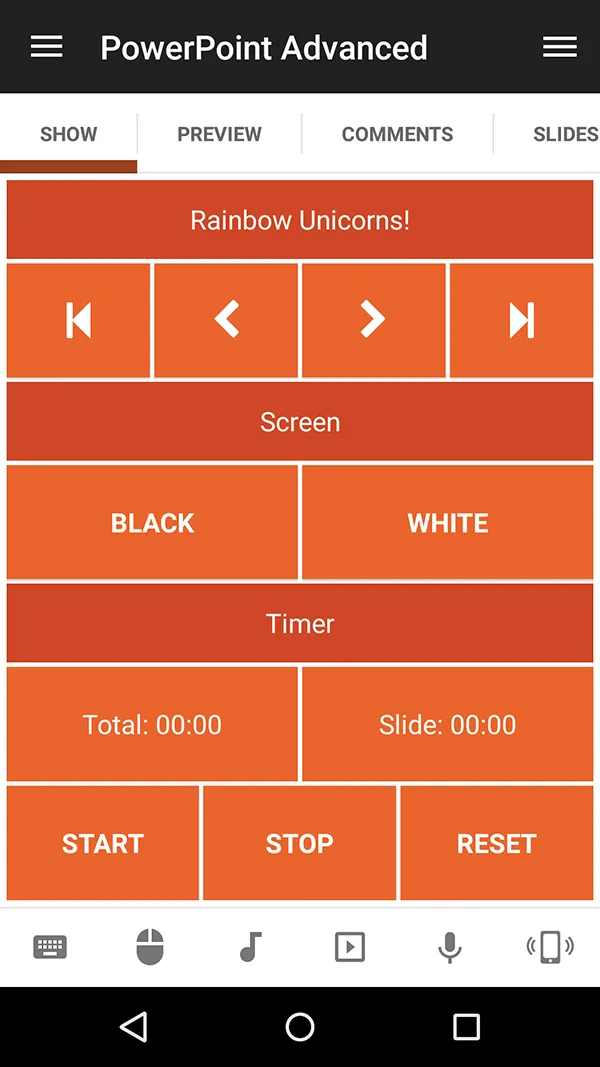

Unified remote and Remote Mouse
✅ Pros: Wide device compatibility: You can control your computer from almost any device. Affordable: Many of these apps are free or low-cost.
❌ Cons: Limited control options: These apps are essentially a replacement for a mouse and keyboard, so they lack specialized controls for presentations. No teleprompter integration: If you need a teleprompter to keep your speech on track, these apps won’t help much. These apps are a good choice if you’re on a budget or need basic control, but they’re not designed for more advanced use cases like teleprompting.
Prezi
Prezi is a cloud-based presentation software that allows users to create dynamic, non-linear presentations. Prezi has its own presentation control system, where users can zoom in and out of their slides.
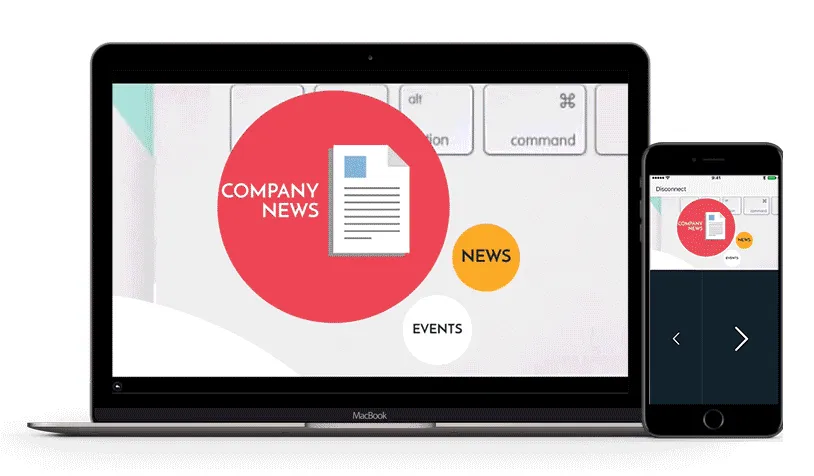
Prezi
✅ Pros: Visually dynamic: Prezi’s zoom feature allows for a more engaging, visually stunning presentation. Cloud-based: You can access your presentations from anywhere, which is perfect for remote work.
❌ Cons: Learning curve: Prezi can be tricky to get the hang of if you’re used to traditional PowerPoint slides. No remote slide control: It lacks the advanced remote control features many users are looking for. While Prezi offers a fresh approach to presentations, it doesn’t have the robust remote control and teleprompter integration that other tools might offer.
OtO – A Great Alternative for Teleprompter and Remote Control
Now, let’s talk about OtO, a versatile software that’s gaining traction as an alternative tool for presentation control, especially for users who also need teleprompter functionality.
OtO provides an easy way to control your PowerPoint presentations remotely while also offering teleprompter features. This makes it especially useful for public speakers, journalists, or anyone who needs to read from a script while giving a presentation.
OtO software
✅ Pros:
- Teleprompter & Slide Control in One: OtO not only scrolls your text like a classic teleprompter but also lets you trigger PowerPoint slides directly from your script by placing action markers. This means your slides advance automatically as you read, keeping everything in sync.
- Local or Remote Slide Control: OtO can trigger slides on the same computer running PowerPoint or on a remote machine via the OtOSlides controller utility—ideal for more complex setups where the presentation runs on a different device.
- Affordable & Flexible: OtO offers various pricing plans for individuals and teams, making professional-grade prompting accessible to all.
- Multi-Language Support: Perfect for international presentations, OtO supports multiple languages to help you adapt your script on the fly.
Let me know if you’d like any tweaks! 🚀
❌ Cons: Not as well known: As a newer tool, OtO might not have the same level of user familiarity or support as more established options. Primarily for teleprompters: While OtO excels in this niche, it might not offer the same advanced presentation features (like visual dynamics) as Prezi. OtO is a fantastic choice for people who need the best of both worlds—teleprompter functionality and remote presentation control. Its flexibility and affordability make it an appealing option for individuals and teams alike.
CuePrompter
For those who only need a teleprompter, CuePrompter is a simple, free online tool that lets you input text and have it scroll on your screen. It’s a great tool if you don’t want to install any software.
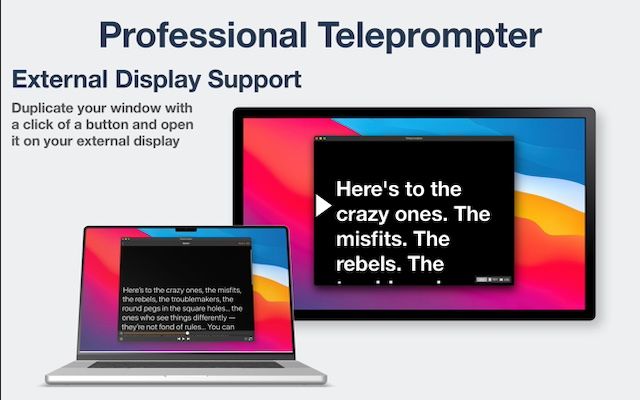
Cueprompter
- ✅ Pros: Free and easy to use: You can use it directly in your web browser without needing to install anything. Basic but effective: It’s a no-frills teleprompter solution.
- ❌ Cons: No remote control or integration: It’s only a teleprompter tool, so it lacks the integration with PowerPoint or other presentation software. Limited features: Compared to OtO, CuePrompter is a very basic solution with no options for remote control or presentation management. CuePrompter is great for simple teleprompter needs, but if you’re looking for a full-featured remote control solution, OtO or other options might be a better fit.
So Which Tool is Right for You?
When choosing the best tool for presentation and remotely controlling PowerPoint, it’s essential to consider your specific needs. If you just need basic remote control, apps like Unified Remote or Remote Mouse will work well. For more visually dynamic presentations, Prezi might be worth considering.
However, if you’re someone who regularly uses a teleprompter during presentations or needs advanced remote control features, OtO is an excellent choice. It offers remote control for multiple computers, teleprompter integration, and flexibility at an affordable price.
The choice ultimately depends on your presentation style and requirements, so test out a few options and see which one fits your workflow best.